Creating an App
Last updated May 19th, 2022

Before you begin, keep in mind that:
You will not be charged to make API calls in sandbox mode. See sandbox credentials
- A Mono dashboard App serves as the foundational block for running Mono APIs and products.
- There’s no fixed limit for creating Apps on your Mono dashboard.
- To display Personal or Business banks on the Mono widget, simply set your Account Type.
- To make use of the DirectPay APIs, remember to add Payments to your app scope.
- If you delete an App, all data associated with the App will be permanently deleted as well.
Before You Create Your App
Choose a Mono product that this specific App will serve, for example, Connect or Issuing.” to “Choose a Mono product that this specific App will serve, for example, Connect or Lookup.
At the point of creation you need to:
- Set an App name and Display name.
- Add a branded business logo. This image would be shown to your users on the first page of the Mono Connect widget when they are linking their bank account to your business.
- Choose a Mono product that this specific App will serve, for example, Connect or Issuing.
- Select multiple scopes that your App should have access to, for example, Transactions, Statements, Identity, Accounts, Payments, etc.
- For a Mono Connect product, you can select which bank account type (Personal, Business, or both) you would like to display to your users on the Connect widget.
- Select an Industry type that your dashboard App will be scoped to.
Creating Your App
To create an app on your Mono dashboard:
- Log in to your Mono dashboard. Don't have an account? Create one here.
- Click on the Apps tab on the side menu, then click the Create an app button on the top right of the screen.
- At this point, a modal screen will pop up. Enter the necessary details required for your app. Once you are done, you can click the Create app button.
- After your App is created, it will be set to sandbox mode by default with test public and secret keys automatically generated.
Managing Your App
After creating your app, you can choose to:
- Add your business logo.
- Add a webhook URL.
- Switch your app from sandbox mode to live.
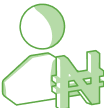
To update your App, click on the Edit button, then click the Update app button when done.
